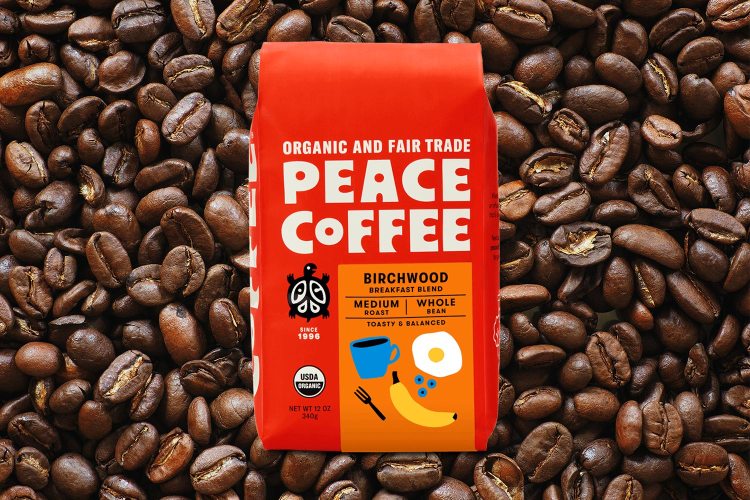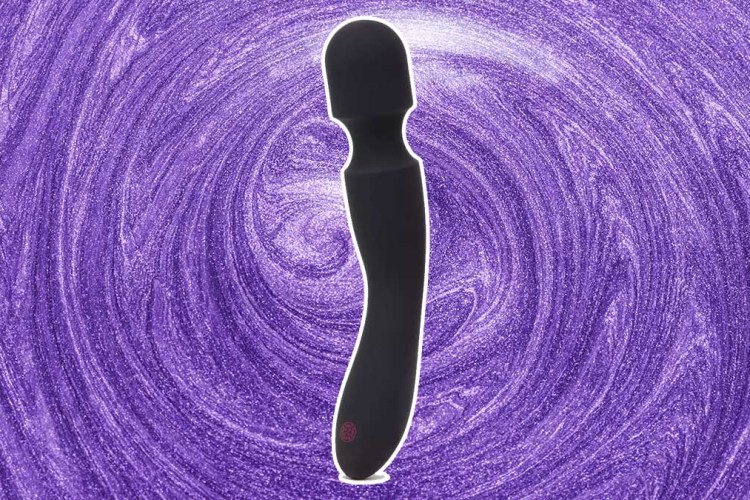Nota bene: If you buy through the links in this article, we may earn a small share of the profits.
Whether you’re using Chrome for personal browsing or as part of your daily workflow, the Google-backed browser could stand some improvements.
Thankfully, the Chrome Web Store is full of thousands of extensions, which are simple add-ons that’ll enhance both your general browsing experience and make you more productive. These extensions — many free — can save you time and money, while keeping you on schedule and organized.
Installing these extensions is pretty easy, as outlined by Google: Open the Chrome Web Store. Find and select the extension you want. Click Add to Chrome. Some extensions will let you know if they need certain permissions or data. To use the extension, click the icon to the right of the address bar. To manage these, At the top right, click the three dots, followed by More tools and Extensions.
Below, 10 favorites across 10 different categories — we purposely kept the number small, as too many extensions will drain your computer’s available bandwidth. (And, side note, we didn’t recommend Worlder because, well, you shouldn’t cheat at Wordle.)
For writing: Grammarly
A writing assistant that works across Gmail, Google Docs, Twitter, LinkedIn and more — besides spelling and grammatical issues, the service also offers help for multilingual speakers (on fixing common mistakes) and advanced options related to word choice, tone and clarity. Though I do wish it’d stop suggesting serial commas. (Free, premium options available)
For purchases: Capital One Shopping
There are a lot of shopping extensions for Chrome, but Capital One Shopping (formerly Wikibuy) consolidates most of the best attributes into one free extension. COS will apply coupons instantly at checkout and it’ll search for a better price on items if you’re shopping at a major retailer (like Target, Best Buy, Amazon, etc.). You can also earn rewards toward gift cards — and you don’t need a Capital One account to use. (Free)
For saving anything: Evernote Web Clipper
This extension, which captures articles, webpages or parts therein, requires an Evernote account (free or paid). You can add tags, highlights, annotations or remarks to anything you’ve saved … although, admittedly, this is the web, so some clippings can look a bit janky on the Evernote app. Personal preference: I pretty much use this for recipes. Note that if you don’t have a premium Evernote account, you’ll be limited to the number of devices where you can look up everything you’ve saved.
For security: Dashlane
I’ve been using this password manager for seven years across browsers and devices — the extension offers a quick way to look up a password (or have it automatically fill those and other personal/financial details in on certain websites, although that process can be a hit or miss). It can also suggest secure passwords on new sites you’re logging into. If there’s something the extension can’t handle, there’s also a one-button jump to a more expansive web app. (Free, premium options available)

For browsing quickly: OneTab
Let’s be honest: Chrome is a memory hog, and if you have more than a few tabs open at once — and for me, that can number into the dozens — your computer is going to slow waaaaay down. Click on the funnel-shaped OneTab icon, however, and your unpinned tabs will close immediately, shuttled off to a simple list (you can restore your tabs quickly, too). OneTab claims to save up to 95% of memory and heavily reduce CPU load. (Free)
For photo downloading: Image Downloader
There are several extensions called Image Downloader, but I’ve had the best success with the one from Imageye. One click and you can download all images on a web page (or choose which ones you want). You can also sort the pics for download by size, layout, type (jpg, png, etc.) or URL. (Free)
For scheduling: Checker Plus
There are actually a few Checker extensions, including ones for Gmail and Google Drive, but the one I use the most is dedicated to Google Calendar. With Checker, you can view your calendar at a glance (and customize what you see) or add an event from pretty much anywhere (right-click on a webpage, type “cal” and your event into Chrome’s search bar or just click on the + within the app. There’s even an option for voice notifications. Fun fact: Creator Jason Savard is self-taught and is also his own tech support, so he’s very responsive to changes, updates or suggestions. (Free)
For productivity: Marinara
I’ve touted the Pomodoro Technique before — loosely, it’s a concentrated 25 minutes of work followed by a five-minute break. Marinara allows you to set your time frames, but this extremely minimalist extension — it’s basically a tomato-shaped countdown icon — can be customized for different sounds and notifications to keep you on your fixed-time focus. (Free, some extra features available via contribution)
For quiet: Smart Mute
Autoplay was the internet’s worst invention — with Smart Mute, you can silence all your tabs or individually mute tabs temporarily. Pair it with the Whitelist feature, and you can still enjoy your preferred audio (podcast, music, etc.) while shushing all the competing ads or pop-up videos as you browse. (Free)
For an old-school paper experience: Print Friendly & PDF
Need to print something? If it’s a webpage, this helpful extension will take out the ads, images navigation or other unnecessary bloat — you can also change font size and click to delete what you don’t want. The app will also help you create PDFs. (Free)
We've put in the work researching, reviewing and rounding up all the shirts, jackets, shoes and accessories you'll need this season, whether it's for yourself of for gifting purposes. Sign up here for weekly style inspo direct to your inbox.