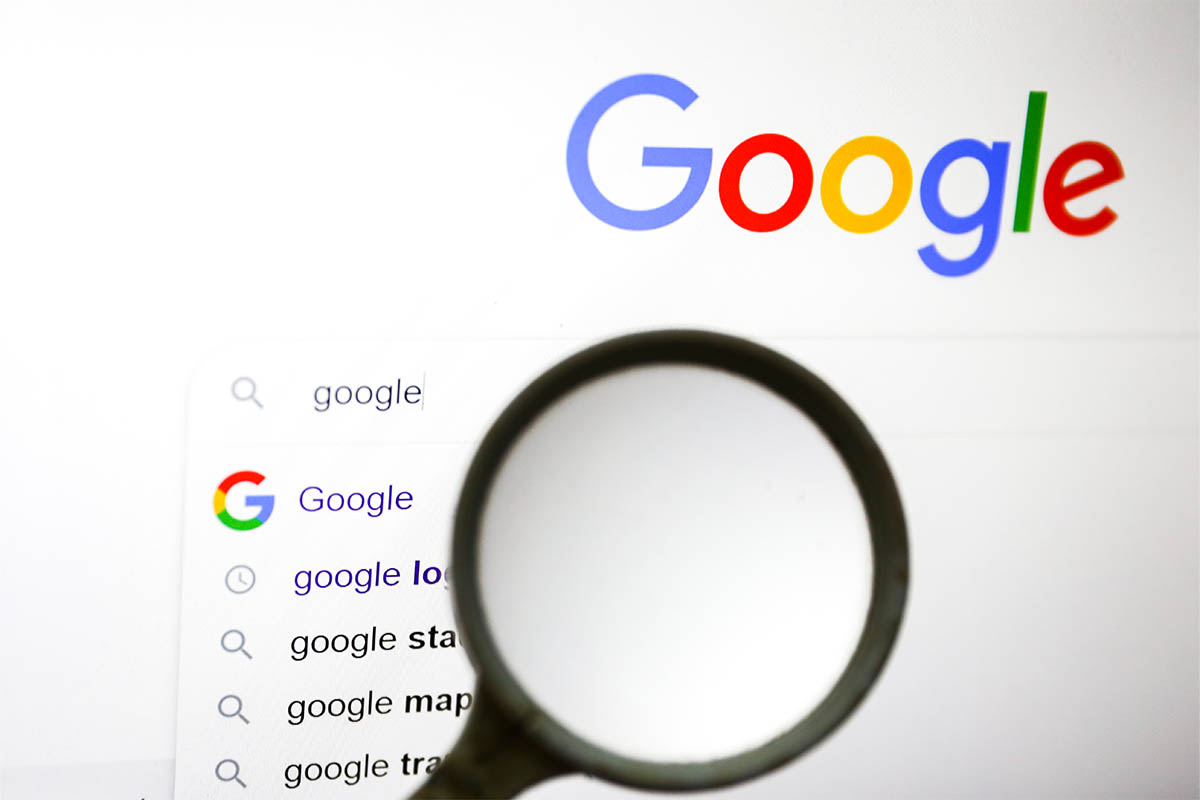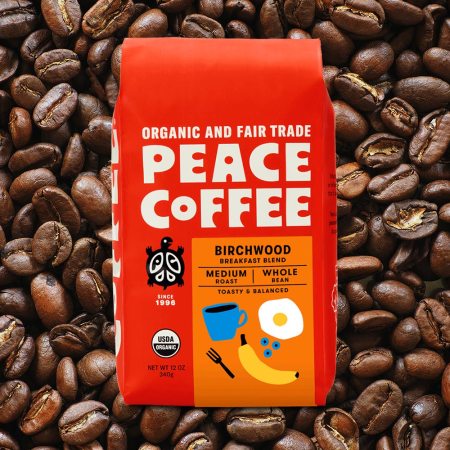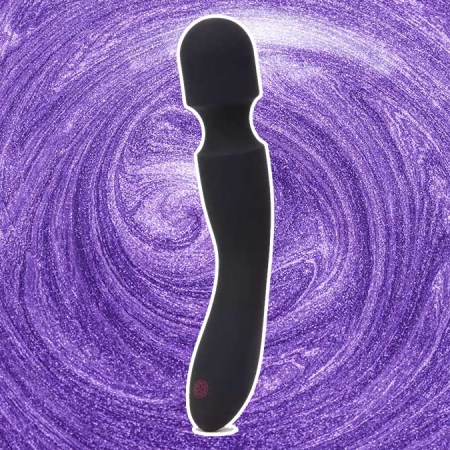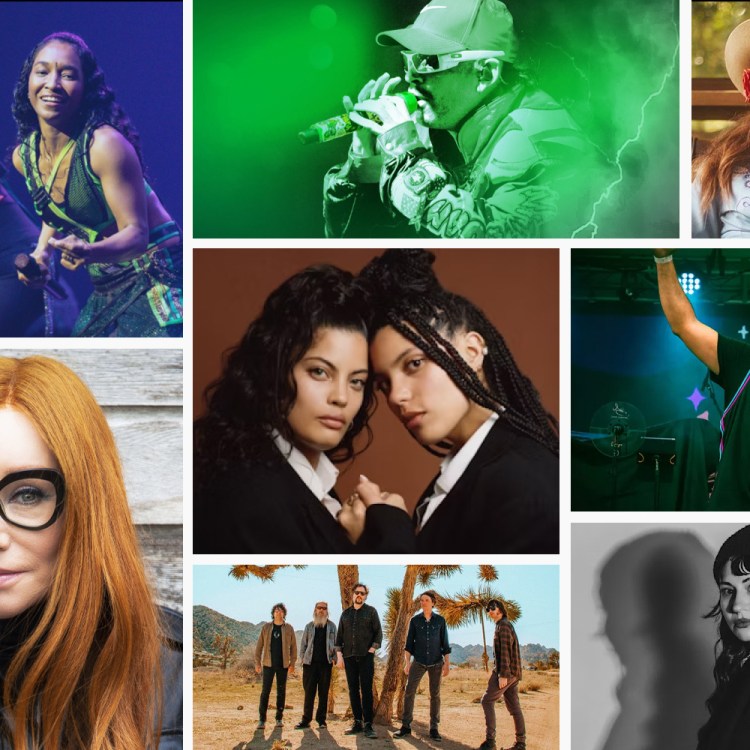This week Google released Chrome version 102.0.5005.115 for Windows, Mac, and Linux. This version “addresses vulnerabilities that an attacker could exploit to take control of an affected system,” as United States Cybersecurity & Infrastructure Agency (CISA) dryly notes.
If that’s confusing, let’s make it simple: Update your browser. And for many people, this isn’t something they think about doing often.
Google itself is purposely vague about why they’re doing updates, though the company did identify seven security fixes in its new update. “Access to bug details and links may be kept restricted until a majority of users are updated with a fix,” Google notes on its blog. “We will also retain restrictions if the bug exists in a third party library that other projects similarly depend on, but haven’t yet fixed.”
So that’s not necessarily helpful. ZDNet breaks down the patches in a little more detail, noting that many of them are “out of bounds vulnerabilities,” which “enables attackers to read sensitive information they shouldn’t have access to.”
The real question here is, how do you update your browser? The good news is that this normally happens in the background when you close and reopen your computer’s browser. But you should check. Here’s what Google says to do (and how this writer found out his browser hadn’t been updated):
- On your computer, open Chrome.
- At the top right, look at More
.
- If an update is pending, the icon will be colored:
- Green: An update was released less than 2 days ago.
- Orange: An update was released about 4 days ago.
- Red: An update was released at least a week ago.
To update Google Chrome:
- On your computer, open Chrome.
- At the top right, click More
.
- Click Help
About Google Chrome.
- Click Update Google Chrome.
- Important: If you can’t find this button, you’re on the latest version.
- Click Relaunch.
If that doesn’t work, go to this page to attempt a number of solutions.
Thanks for reading InsideHook. Sign up for our daily newsletter and be in the know.